vue使用highcharts
电脑版发表于:2020/7/9 11:43
一:使用npm下载highcharts依赖
npm install highcharts --save这步一定要做,否则即使执行了npm install highcharts-vue也会提示找不到vue这个库
二:安装highcharts-vue
npm执行:
npm install highcharts-vue
三:注册highcharts
1:全局注册
若想要在应用程序的任何位置使用本插件,请使用全局注册方法。在您的主应用程序文件中导入 Vue 和 Highcharts-Vue 扩展包
import Vue from 'vue' import HighchartsVue from 'highcharts-vue'
接下来,您可以将其注册为 Vue 对象中的插件:
Vue.use(HighchartsVue)
2. 局部注册
若仅用于特定组件,请使用局部注册方法。首先,您应该从组件文件中的 Highcharts-Vue 包中导入 Chart 组件对象:
import {Chart} from 'highcharts-vue'然后,您需要在 Vue 实例配置中注册它,即在 components 部分中
{
components: {
highcharts: Chart
}
}
四:开始使用
直接看代码:
<template>
<NewsLayout>
<highcharts :options="chartOptions"></highcharts>
</NewsLayout>
</template>
<script>
import NewsLayout from '../../pages/News.vue';
import { Chart } from 'highcharts-vue';
export default {
components: {
NewsLayout,
highcharts: Chart
},
data: function () {
return {
chartOptions: {
title: {
text: '欢迎使用TNBLOG'
},
chart: {
type: 'spline'//图表类型,column,line,spline,area等
},
subtitle: {
text: '数据来源:www.tnblog.net'
},
series: [{
data: [1, 2, 3, 2, 1, 0, 3] // sample data
}]
}
}
}
}
</script>效果如下: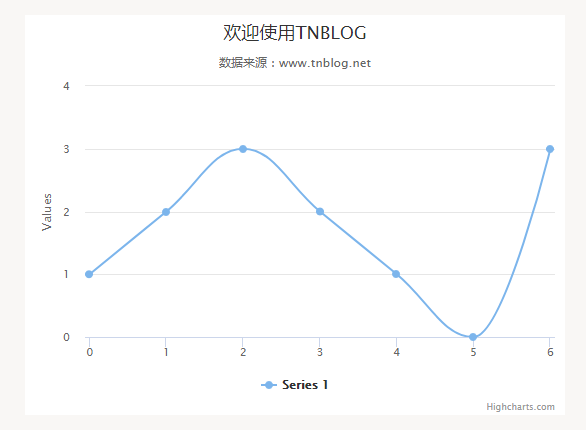
五:点击添加点
添加一个按钮
<input @click="addPoint()" value="点击添加点" type="button">
在事件里边去把对应的数据加一个随机的点即可
methods:{
addPoint:function(params) {
let val = Math.floor(Math.random()*10);
this.$data.chartOptions.series[0].data.push(val);
}
},这样可以使可以,但是效果并不好,图表刷新太过明显
我们可以借助highcharts本身对象的addPoint方法来实现平滑添加点
代码如下:
<script>
import MainLayout from '../layouts/Main.vue'
import {Chart} from 'highcharts-vue'
//先定义一个变量放着,等图表加载完成给他赋值
var highchart ={};
export default {
components: {
MainLayout,
highcharts: Chart
},
methods:{
addPoint:function(params) {
let val = Math.floor(Math.random()*10);
highchart.series[0].addPoint([this.$data.x,val], true, true);
this.$data.x++;
}
},
data:function(){
return {
x:6,//定义一个可以用的自增变量
chartOptions: {
chart: {
type: 'spline',
events: {
load: function () {
//给全局变量赋值,方便在按钮点击事件中拿到highchart对象
highchart = this;
//this.series[0].addPoint([6, 3], true, true);
}
}
},
series: [{
data: [0,1,0,1,0] // sample data
}]
}
}
}
}
</script>效果如下: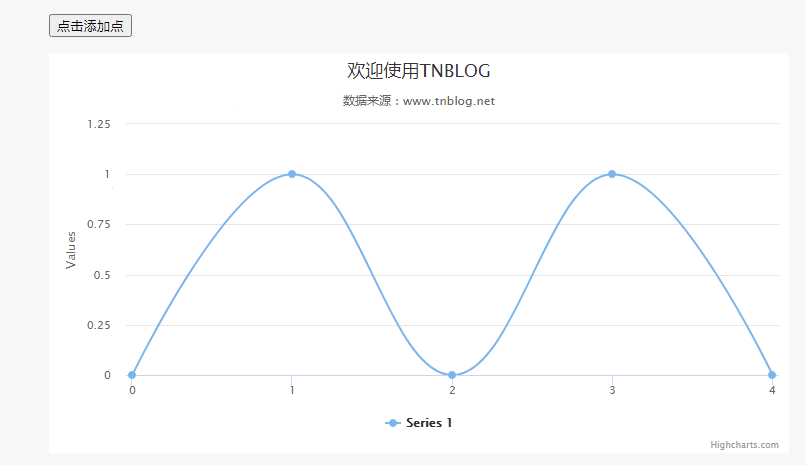
当然全局变量尽量少用
六:从后台加载数据
很简单比如在加载完成事件中去发送一个ajax请求后台拿到数据,更新数据源即可
<script>
import NewsLayout from '../../pages/News.vue';
import jquery from 'jquery';
import { Chart } from 'highcharts-vue';
export default {
components: {
NewsLayout,
highcharts: Chart
},
created: function () {
//动态更新图标数据
//this.$data.chartOptions.series[0].data = [3, 2, 1, 3];
//调用接口把得到的数据源赋值即可
this.$http.get("/api/getdata").then(function (data) {
this.$data.chartOptions.series[0].data = data.result;
})
},
data: function () {
return {
chartOptions: {
title: {
text: '欢迎使用TNBLOG'
},
chart: {
type: 'spline'//图表类型,column,line,spline,area等
},
subtitle: {
text: '数据来源:www.tnblog.net'
},
series: [{
data: [1, 2, 3, 2, 1, 0, 3] // sample data
}]
}
}
}
}
</script>主要代码看created即可

